SMS provider configuration
Overview
Bizagi supports multi-factor authentication via sending a code via SMS to end users' contact cellphone numbers. This article explains how to set your SMS provider for multi-factor authentication.
Our Supported Providers:
- Twilio
What You Need to Do
To set your SMS provider, head to the Environment option located on the Configuration menu on the ribbon.
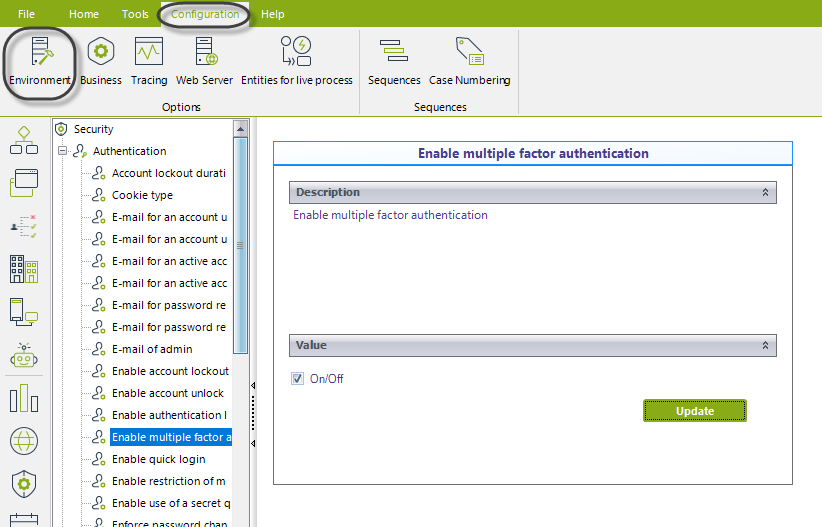
Under the Popular tab, select the environment you wish to set: Development, Test, or Production.
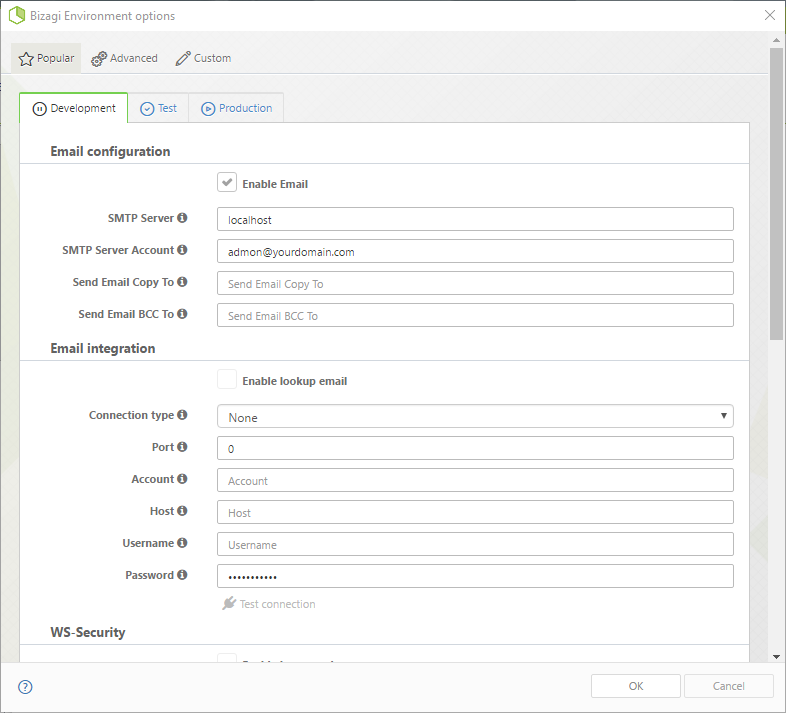
Next, scroll down to SMS Configuration.
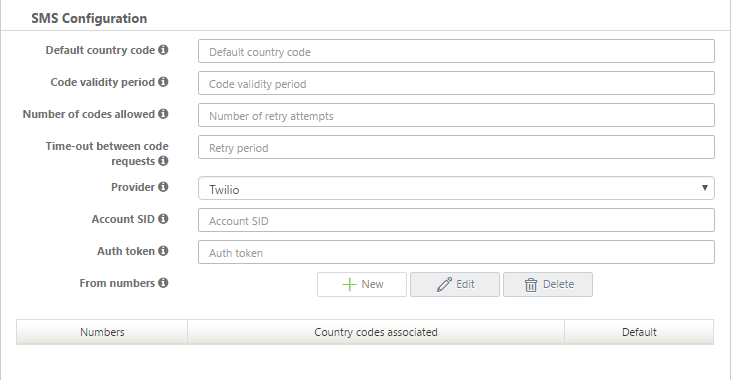
Fill out the fields:
- Default country code: This code will be used if a user's phone number doesn't have one.
- Code validity period: The time (in minutes) during which the sent code will be valid.
- Number of codes allowed: The number of times a user can request a code. Bizagi will stop sending codes once this limit is reached. Codes can be requested again when the time-out period between requests expires.
- Time-out between code requests: The time (in minutes) Bizagi will wait before sending new codes after the maximum number of allowed codes has been sent.
- Provider: Your SMS provider.
- Account SID: The security identifier that acts as a username.
- Auth token: The security identifier that acts as a password.
- From numbers: The numbers used to send the code according to the end user's location. The default number is used when there is no match for the user's country code.
Now, add a new number by clicking the New button. A pop-up appears where you can input the numbers set for your provider.
Add your SMS provider number and select the countries where that number will be used to send text messages.
To add a country click the plus icon.
To delete a country click the trash icon next to its name.
Once you're done click OK.
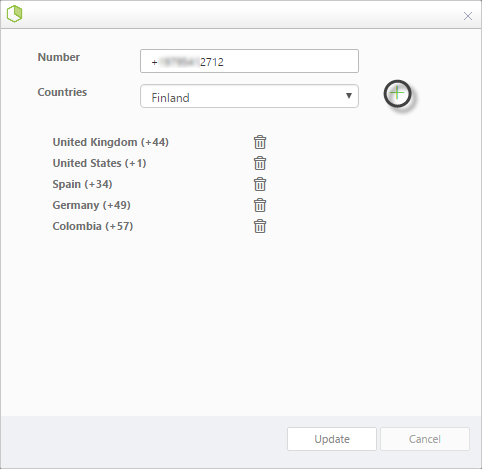
Your number will be added to the numbers grid and it can be selected as the default number.
Any added number can be edited or deleted once it is selected.